Welcome to the Brother HL-2270DW user manual, your comprehensive guide to understanding and utilizing your laser printer effectively. This manual covers setup, features, and troubleshooting.
1.1 Overview of the Printer Features
The Brother HL-2270DW is a compact laser printer offering a 250-sheet paper tray, manual feed slot, and wireless/Ethernet connectivity. It prints at 27 ppm in monochrome, ideal for home or small offices. Energy Star certified, it combines efficiency with cost-effective toner use, ensuring reliable performance for various printing needs.
1.2 Importance of Reading the Manual
Reading the Brother HL-2270DW user manual is essential for proper setup, troubleshooting, and maximizing printer performance. It provides detailed instructions for wireless and Ethernet connections, toner replacement, and maintenance tasks. Understanding the manual ensures optimal printing quality, reduces errors, and helps users take advantage of advanced features like duplex printing and toner-saving modes. Referencing the guide also aids in resolving common issues efficiently.
System Requirements for Brother HL-2270DW
The Brother HL-2270DW requires compatible operating systems like Windows or macOS and sufficient hardware specifications to ensure smooth operation and connectivity via wireless or Ethernet networks.
2.1 Compatible Operating Systems
The Brother HL-2270DW is compatible with various operating systems, including Windows XP, Vista, 7, 8, 10, and macOS versions up to 10.15. It also supports Windows Server 2003, 2008, and 2012. Ensure your system meets these requirements for seamless installation and operation. Visit Brother’s official website for the latest compatibility updates and detailed system requirements.
2.2 Hardware Specifications
The Brother HL-2270DW features a 250-sheet paper tray, a manual feed slot, and a print speed of up to 27 ppm. It offers a resolution of 2400 x 600 dpi and uses a monochrome laser print technology. The printer measures 7.2 x 14.0 x 14.3 inches and weighs approximately 23.8 lbs. It includes a built-in Ethernet port, wireless connectivity, and a USB interface for versatile connection options.
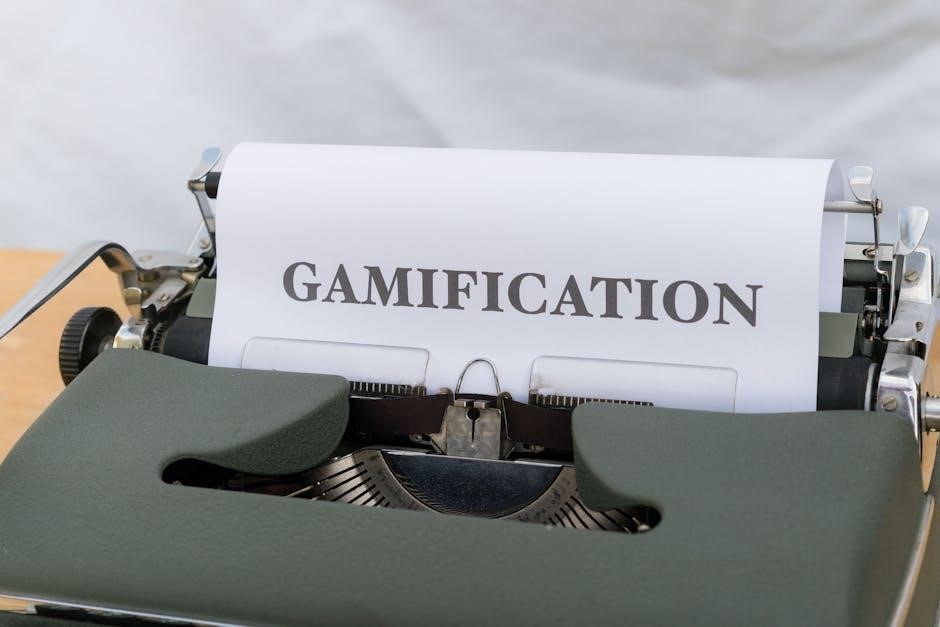
Installation Guide for Brother HL-2270DW
This section provides a step-by-step guide to installing the Brother HL-2270DW, including unpacking, connecting, and software installation for a seamless setup experience.
3.1 Wireless Network Setup
To set up the Brother HL-2270DW wirelessly, connect the printer to your network using the control panel. Select your Wi-Fi network, enter the password, and follow on-screen instructions. Ensure your printer and device are on the same network for seamless connectivity. Refer to the manual for detailed steps;
3.2 Ethernet Connection Setup
To set up the Brother HL-2270DW using an Ethernet connection, connect one end of a Category 5 or 6 cable to the printer’s Ethernet port and the other to your router. Ensure both the printer and computer are on the same network. Install the printer drivers from the Brother website, then follow the installation prompts to recognize the printer on the network. Print a test page to confirm connectivity.
3.3 Troubleshooting Installation Issues
If installation freezes, ensure the USB cable is securely connected to both the printer and computer. Verify the cable is not in the Ethernet port. Check network settings to ensure the printer and computer are on the same network. Disable firewalls temporarily if they block the connection. Restart the printer and try reinstalling the drivers from the Brother website if issues persist;
Printing Options and Settings
Explore advanced printing options like duplex printing and toner save mode. Configure paper settings with a 250-sheet tray and manual feed slot for envelopes and special paper.
4.1 Paper Handling and Tray Configuration
The Brother HL-2270DW features a 250-sheet main paper tray and a manual feed slot for envelopes or labels. Adjust the tray guides to fit different paper sizes, ensuring proper alignment. Use the manual feed slot for single-sheet printing on special media. Configure settings via the printer driver to select the correct tray or feed option for your print job.
4.2 Special Printing Features (Duplex, Toner Save)
Enable duplex printing for automatic double-sided output, saving paper and enhancing efficiency. Activate Toner Save mode to reduce toner consumption while maintaining print quality. These features are accessible via the printer driver settings, allowing you to customize your printing experience based on your needs and preferences.
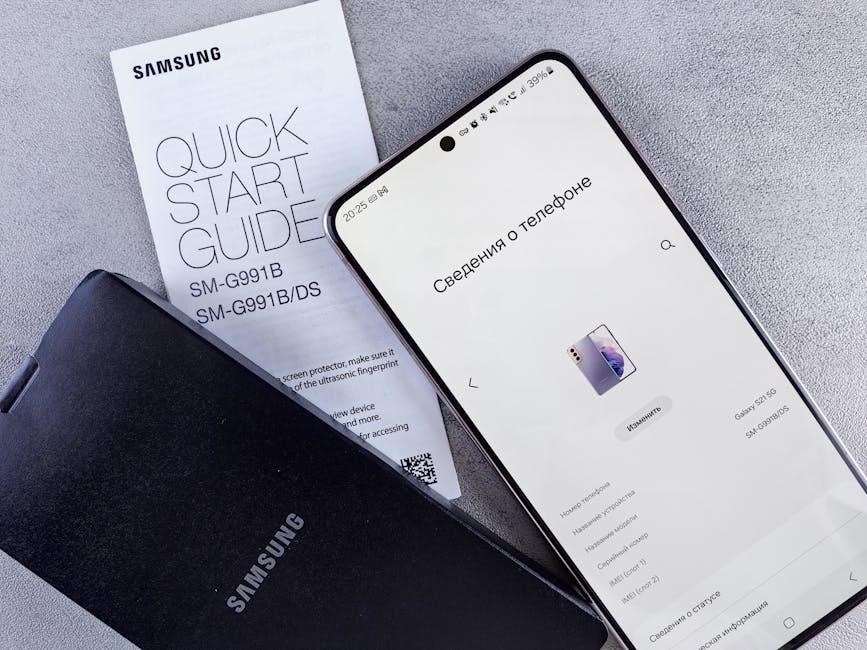
Maintenance and Troubleshooting
Regular maintenance ensures optimal performance. Clean the printer, replace toner cartridges, and check for firmware updates. Troubleshoot common issues like paper jams or connectivity problems efficiently.
5.1 Routine Maintenance Tasks
Regular maintenance ensures your Brother HL-2270DW runs smoothly. Clean the printer exterior and internal parts, update firmware, and check for worn components. Dust buildup can affect performance, so use a soft cloth and compressed air. Align printouts and reset page counters as needed. Refer to the manual for detailed cleaning instructions and schedules to maintain optimal printing quality and extend the printer’s lifespan.
5.2 Replacing Toner Cartridges and Drum Units
To replace the toner cartridge, turn off the printer, open the front cover, and pull out the old cartridge. Install the new Brother Genuine toner cartridge, ensuring it clicks into place. For the drum unit, follow the same steps but refer to the manual for specific alignment instructions. Proper disposal of used cartridges is recommended to maintain environmental standards.

Advanced Features of Brother HL-2270DW
Explore the Brother HL-2270DW’s advanced features, including Brother Web Connect for cloud printing and the iPrint&Scan app for wireless and mobile printing convenience.
6.1 Brother Web Connect and Cloud Printing
Brother Web Connect enables seamless cloud printing and scanning. Requires a service account and internet connection. Access services like Google Drive, Dropbox, and more directly from your printer or the iPrint&Scan app. Print and scan documents stored in the cloud without a computer. Ensure your printer is connected to a network with internet access for optimal functionality.
Use Brother Web Connect to enhance productivity. Print from cloud storage or scan documents to your preferred cloud service. Ideal for mobile and network-connected devices, this feature offers convenience and flexibility for modern printing needs. Follow the manual for setup instructions and troubleshooting tips to ensure smooth operation.
6.2 Using Brother iPrint&Scan Application
Download the Brother iPrint&Scan app for wireless printing and scanning. Available on the Brother website, it allows direct printing from mobile devices. Install by following on-screen instructions, then launch the app. Requires internet access and compatibility with your printer model. Use it to print documents, photos, and scan images to your device. Access additional features like the Brother Creative Center for custom projects.
Security and Network Configuration
Ensure your Brother HL-2270DW is secure by configuring firewalls and network settings. Check for blocking security applications and verify your printer’s IP address for optimal performance.
7.1 Setting Up Firewall and Security Settings
Configure your firewall to allow communication with the Brother HL-2270DW. Ensure your network is secure with a strong password and WPA2 encryption. Open necessary ports (139, 445, 9100) for printer functionality. Check security software for potential blocks. Always use admin rights during setup. Verify the printer and computer are on the same network. Restart your router if issues persist.
7.2 Configuring IP Addresses and Network Settings
Access the printer’s control panel to view or configure its IP address. Use DHCP for automatic IP assignment or set a static IP manually. Ensure the printer and computer are on the same network; Restart your router if connectivity issues arise. Verify IP settings in your printer’s web interface or through the Brother iPrint&Scan app for seamless network communication.
Environmental and Safety Precautions
Place the printer on a stable, flat surface away from direct sunlight and moisture. Avoid exposure to extreme temperatures. Recycle toner cartridges responsibly and dispose of packaging properly.
8.1 Proper Handling and Placement of the Printer
Position the Brother HL-2270DW on a flat, stable surface, avoiding direct sunlight and moisture. Ensure good ventilation to prevent overheating. Keep it away from children and pets. Avoid placing it near flammable materials. Use the manual feed slot carefully to prevent paper jams. Always unplug the printer before moving it to avoid damage or injury. Follow these guidelines for safe and optimal performance.
8.2 Disposal and Recycling Guidelines
Dispose of the Brother HL-2270DW responsibly by recycling. Separate toner cartridges and packaging for proper environmental disposal. Check local regulations for e-waste recycling centers. Do not incinerate or mix printer parts with household waste. Proper recycling helps reduce environmental impact and ensures compliance with local laws. Support eco-friendly practices by adhering to these disposal guidelines.
Warranty and Support Information
Brother offers comprehensive warranty and support options for the HL-2270DW. Visit the official Brother website for detailed warranty terms and access to customer support resources, including FAQs, drivers, and troubleshooting guides to ensure optimal performance and assistance when needed.
9.1 Understanding the Warranty Terms
Your Brother HL-2270DW printer is backed by a limited warranty covering parts and labor for a specified period. Visit the Brother website to review the warranty terms, including duration, coverage, and any applicable conditions. This information ensures you understand your entitlements and can utilize support services effectively if issues arise during the warranty period.
9.2 Contacting Brother Customer Support
For assistance with your Brother HL-2270DW, visit the official Brother support website at support.brother.com. Here, you can access FAQs, troubleshooting guides, and download software or drivers. You can also contact Brother’s customer support team directly via phone or online chat for personalized help with any printer-related issues or inquiries.

Appendix and References
The appendix provides additional resources, including a glossary of terms and troubleshooting guides. Refer to the official Brother website and Creative Center for further assistance and downloads.
10.1 Glossary of Terms
Toner Cartridge: A replaceable unit containing toner for printing.
Drum Unit: A component that transfers toner onto paper.
Duplex Printing: Automatic double-sided printing.
Network Settings: Configurations for connecting the printer to a network. These terms are essential for understanding and maintaining your Brother HL-2270DW printer.
10.2 Troubleshooting Common Errors
Common issues include paper jams, toner errors, and network connectivity problems.
- Paper Jams: Check and clear obstructions in the trays or print path;
- Toner Errors: Ensure cartridges are installed correctly and not empty.
- Network Issues: Verify cables, restart the printer, and check network settings.
Refer to the manual for detailed solutions to resolve these issues effectively.
By following this manual, you’ll optimize the Brother HL-2270DW’s performance. Regular maintenance and proper handling ensure longevity. Explore advanced features and maintain your printer for consistent, high-quality printing experiences.
11.1 Final Tips for Optimal Printer Performance
For optimal performance, regularly clean the printer, update drivers, and use genuine Brother supplies. Ensure proper paper alignment, check toner levels, and maintain a stable network connection. Refer to the manual for troubleshooting common issues and explore advanced features for enhanced productivity. Proper maintenance ensures reliable operation and extends the printer’s lifespan.